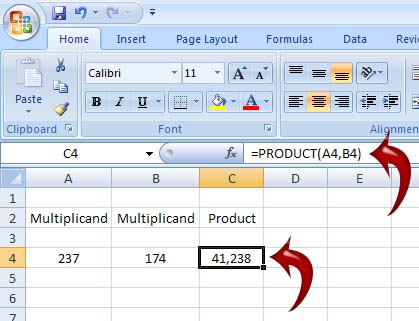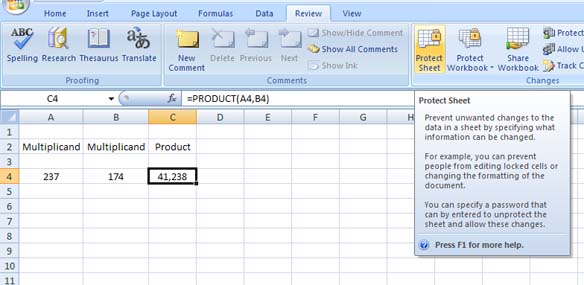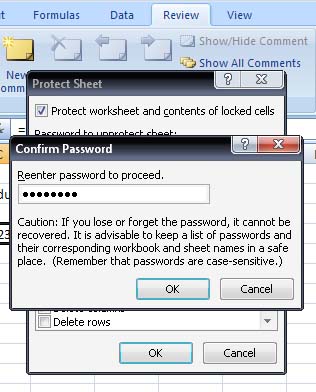How can I hide my formulas in Excel?

| I want to protect the formulas that i have created in Excel.What can i do so that my formulas are hidden from all.I want Excel to hide the formulas but display the results only.What can id o to make this happen?What is the difference between the property 'locked' and hidden in Excel? |