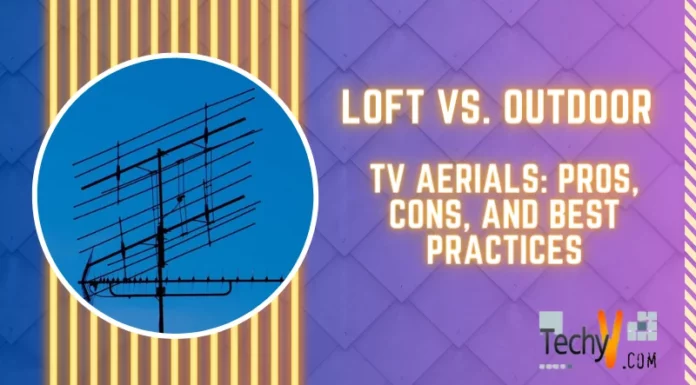Asked By
anonymous
7060 points
N/A
Posted on - 03/24/2012

Why is my headset not functioning after I downloaded the latest version of Adobe Flash Player? I cannot chat and no sound when playing videos on YouTube. (But speaker works)
Thanks in advance!
Headset not functioning after downloading latest flash player

Hi there,
I think you need help regarding the Adobe Flash Player plug-in. I think this is a bug. While playing a video,
1. Right click on the video and select settings.
2. Make sure you set the setting right.
Now if still no sound means.
1. Go to your Sound properties in the Control Panel from the Start menu.
2. Then make sure that the specific browser volume is not muted.
If still no sound means
1. Your Flash player plug-in has the problem.
2. Install the Plug-in from www.adobe.com .
Note: – Please download the plug-in from the official Adobe website. There is no guarantee that you are downloading a virus from other websites.
Headset not functioning after downloading latest flash player

If the problem only happened right after you installed the latest Adobe Flash Player, check if you can hear a sound when playing something on your media player. Start Windows Media Player or VLC media player then play music or a video. See if you can hear something on your headset.
If it is an isolated problem caused only by the Flash Player, you should be able to hear a sound when using your media player. If a sound is audible with a media player, try uninstalling Adobe Flash Player. This method is described using Microsoft Windows XP. If you are using a different OS, try to adapt it on your computer.
Click Start, Control Panel, and then “Add or Remove Programs”. Select Adobe Flash Player and click Remove or Uninstall. If you have all three versions of Adobe Flash Player (ActiveX, NPAPI, and PPAPI), uninstall them all. Once uninstall is complete, open your web browser and go to CCleaner Free Download then download and install CCleaner. Once installed, run CCleaner and clean your system.
After this, restart your computer. Next, go to Adobe Flash Player Download then download and install the latest version. If you want to install all different versions of Flash Player (ActiveX, NPAPI, and PPAPI), go to Flash Player Installation Problems. You can find the download for the three versions at the bottom of the page. If you want to register CCleaner, download CCleaner License Codes.
Use the supplied password to unpack “TechyV-download_2.7z”. Use 7-Zip to unpack the file. Download 7-Zip from 7-Zip File Compressor if you don’t have it. Once unpacked, open “license-keys_readme.txt” using Notepad and copy the license code to register CCleaner.