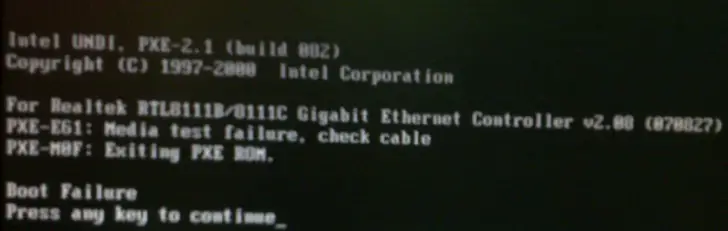Asked By
mwagisac07
0 points
N/A
Posted on - 08/30/2011

Hi all!
My hard drive crashed last week. It was a 500 GB hard drive. It cannot be detected by the BIOS whatsoever. I left the computer on with the monitor turned off. When I came back from work, I turned the monitor on. The computer seemed to be booting and got stuck on the welcome screen. After waiting patiently for a while, I restarted my computer and got an error message which I have attached.
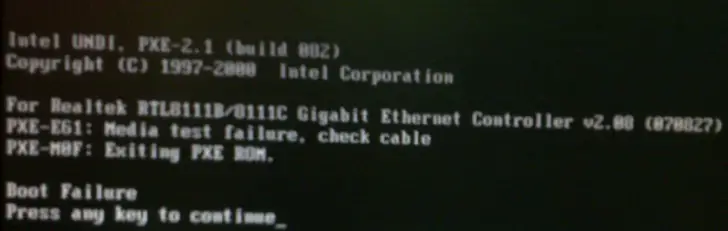
I had recently bought a new Windows 7 operating system and installed it. The computer was working fine before the crash. What could have happened and what can I do to solve the problem?
Hard drive crash while using Windows 7

I doubt that a sudden power outage is the cause why your hard drive can not be detected by the BIOS. I have another way of reviving a hard drive but it looks odd an getting d weird for some. Since you posted that your BIOS cannot detect your drive, you might as well want to try this anyway. You got nothing to lose.
-
Detach your hard drive from the CPU.
-
Enclose the hard drive inside a cloth. Then if the whole hard drive is already covered with the cloth, put it inside a plastic bag. Be sure that the plastic bag has no holes in it so that no water can get in.
-
This is the weird part. Put the covered hard drive in the freezer of the refrigerator. This way, the hard drive will be put in a very low temperature. This freshens the plates of the hard drive because of the low temperature. Keep it there for 24 hours.
-
After 24 hours, remove it from the freezer. Let it defrost for a couple of hours then wipe it with a cloth to remove all the moist.
If it’s already dry, you can now try attaching it to your CPU and check if it can be detected by the BIOS. Try changing its jumper setting if the problem hasn’t changed.
I’ve already tried this in my very old faulty hard drive that has a problem getting detected by the BIOS. I’ve recovered part of my hard drive and used it for a couple of months until it finally gave in.
Hard drive crash while using Windows 7

Hi,
Installing a system is not like installing it without any reason. Its just like, you are choosing to install a Windows 7 because that's the way you want it to be. Windows 7 has a unique system device with a big difference on other Operating System. This design can automatically reject and accept a system that can only be suited for the better start up of the program.
It can be operated depending on what's the SPECS component of your system are. The Higher quality, the better bit you get. For example a 32 bit OS window 7 can run in a normal portable computer and high end. But if you want a 63 bit OS, then you need a PC which are designed to be a hi-end specs. But if it does not qualify the specs, it will corrupt your system and suddenly turn off.
This problem does mainly relate in your PC. It's like this, Windows 7 support the latest version of High Specs Portable Computers. As what I have seen in the screen, your computer cannot support the system you are installing. I would recommend you to use windows XP for your computer.
If this problem is related to the Hard Disk, this is a sign of a corrupted file related to the OS you are using. I hope this will help.
Hard drive crash while using Windows 7

If your hard drive can’t be detected, you will have a similar error on the POST screen like “Boot Failure” error. If you see this error on startup, you need to check the connection of your hard drive. Turn off your CPU then open the CPU case. Now, disconnect all the cables from the hard drive. Next, connect the ribbon cable back to the hard drive.
For the power, you should have several other power supply cables in the tower. Use the other power supply cable to connect to the hard drive, different from the previous cable you disconnected. When you are finished, start the CPU then press Del, Delete, F2, or whichever key is used to go to the BIOS.
In the BIOS, go to the drive management section then try to detect the drive. Make sure the hard drive is the primary boot device and your optical drive is the secondary boot device. When you are finished, save the settings and exit.