Asked By
dannydevs
0 points
N/A
Posted on - 08/04/2011

Hello friends, I met an error while using Microsoft Excel. I am not be able to save my file, the error message tells me to save a file with these features, and then choose a macro-enabled file type in the File, see below the screen shot of the error for better view of my problem.
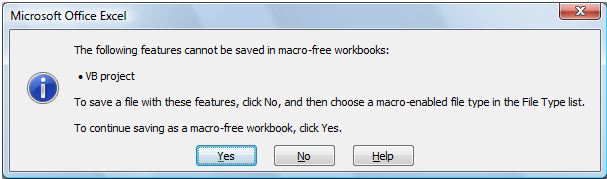
The following features cannot be saved in macro-free workbooks:
VB project
To save a file with these features, click No, and then choose a macro-enabled file type in the File Type list.
To continue saving as a macro-free workbook, click Yes.
Yes No Help
I checked on the Microsoft Excel, and enable it, but the problem is the error still persist, I tried rebooting my computer and after which I tried to do the same task, but still it cannot save my file, please help me with this post, thanks a lot.
Features cannot be saved in macro-free workbooks

That warning message is actually seen in Microsoft Excel 2007 when you try to use Microsoft Excel 97-2003 xls for compatibility. You can prevent the warning from showing up it by following these steps:
1. At the upper left corner of the Excel window, click on the Office button.
2. On the pop-up window that will come up (bottom part), click on the “Excel Options” button.

3. From the left panel, find the “Trust Center” and select it.
4. Click on the “Trust Center Settings…” button.
5. From the left panel, select the “Macro Settings” and select it.

6. If you want to just enable all macros, you can select “Enable all Macros..” option
7. Click OK.
You can also try the other options to fit your preference but if you are going to just enable macros, make sure that the file you are trying to open is from a trusted source.
Features cannot be saved in macro-free workbooks

Hallo Danny,
That is a security issue. You will therefore go to each of the system that will be ruining your application and then change the macro security as well as go into trusted sources and then check the box for access to the VB Project.
If you are using 2007 you will find it in the upper Right Option Icon. It is the one that displays the print as well as save options. At the bottom of it, you will need to go to the box button for Excel Options.
In the event that the security to low, then it just blocks the code to set it higher. You will therefore need to check Office help for a good step by step on how to do these security settings.
Regards,
Carl















