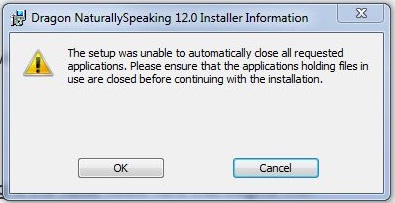When I ran the Dragon NaturallySpeaking installer, it naturally asked for the license number. So I went back a window to copy to the clipboard with my mouse and all. When I pasted it, it appeared to be that only the first part of the license was copied and not the whole thing.
I had to manually fill-in all the fields to continue.
During the installation, the progress stopped and I suddenly received this message:
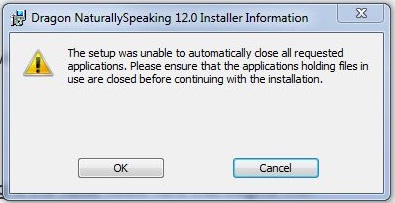
Dragon NaturallySpeaking 12.0 Installer Information
The setup was unable to automatically close all requested
applications. Please ensure that the applications holding files in
use are closed before continuing the installation.
Can someone please tell me how to get around this?
Thank you so much!
Error while installing Dragon NaturallySpeaking 12

Hi Robert,
I think that you're having an error like that because when you retype the serial number you just end up opening the same installer so to be able to solve your problem I advise to you to close all applications to your window then reboot your computer.
Go to Control Panel > Programs > Programs and Features then check if there are any files related to your software that installed to your system if you confirm that it's none then go to your installer then right click the setup and select Run as Administrator to make sure that you don't open it twice because it is sometimes happening when you run the setup by double click.
If the Installation wizard is now open you can now follow the directions given in that window and finish it correctly.
Remember that don't just copy paste the serial number or the license key to avoid any problem when the installation process is started.