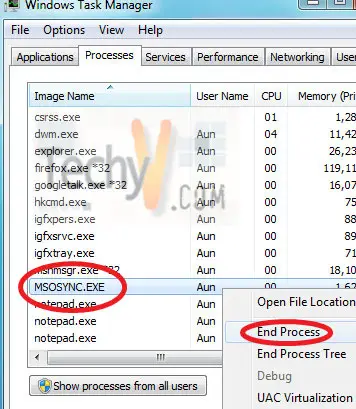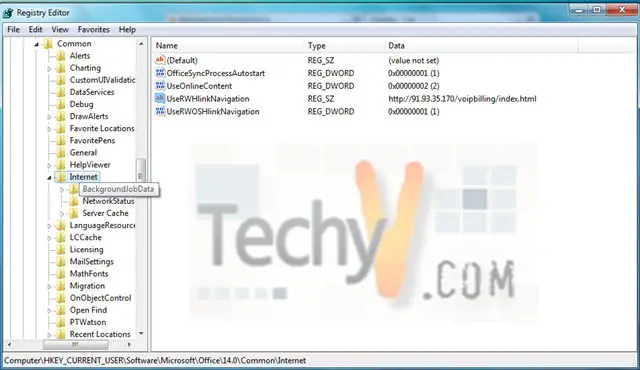An error occurred while accessing the Office Document Cache

For the Microsoft Office Upload Center, this error message keeps on occurring:
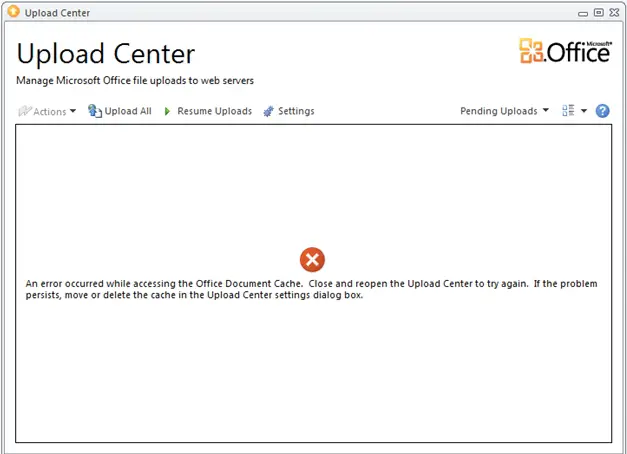
An error occurred while accessing the Office Document Cache. Close and reopen the Upload Center to try again. If the problem persists, move or delete the cache in the Upload Center settings dialog box.
How to prevent this?