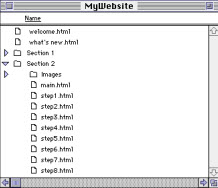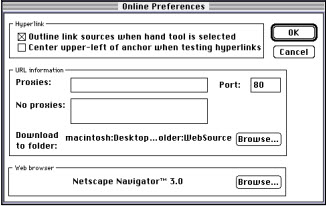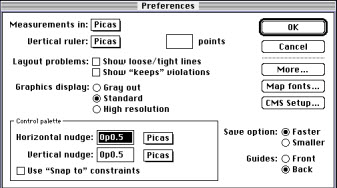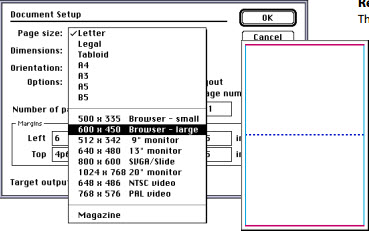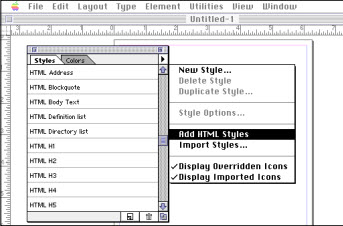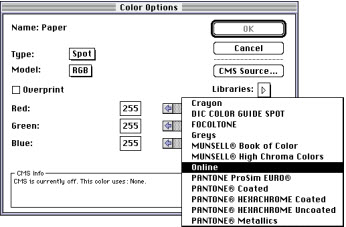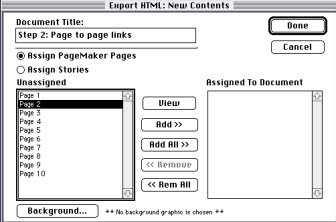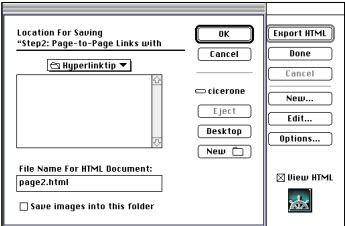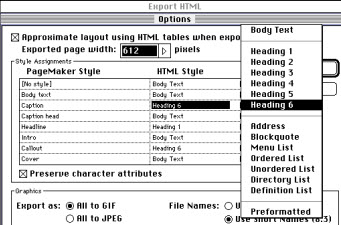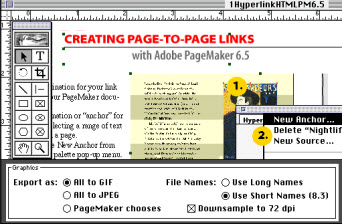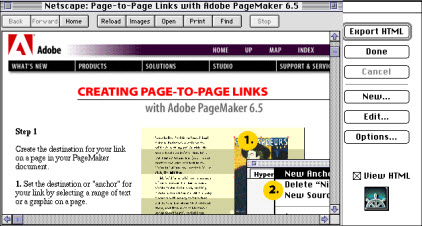Design a page using Pagemaker

Hello friends
I want to design a page using pagemaker.
Can anyone help me to get started designing a page using pagemaker?
Thanks