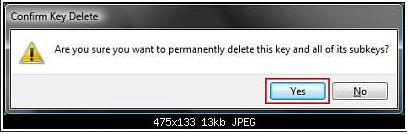Good Evening Guys,
I came here to ask you to solve for me a message, appearing on the computer & help me with a decision on it.
Firstly I will tell you about the specifications of my system, I have Windows 7 running on my laptop.
Secondly what I want to ask about is, I want to Delete Registry Keys in my Windows 7 and here is the pop up message:
Confirm Key Delete
Are you sure you want to permanently delete this key and all of its subkeys ?
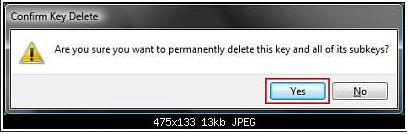
Can anyone tell me what can I choose to complete my operation?
Please if anyone make this operation before tell me.
Thanks in advance.
Good bye Guys
Confirm Key Delete “Delete Registry Keys”

Alberto,
This simply means that whatever folder you are trying to delete in the Registry, all the folders that are under or inside that folder will be deleted. We'd love to answer your question accurately but you have not specified what you are trying to delete.
Knowing what Operating System your computer is running on is less important than specifying whatever you want to delete in the registry.
The Windows Registry is a very sensitive and vital part of your computer. There is always a risk involved when editing the registry. Removing the wrong key can crash your PC or worse you’ll end up reinstalling your Operating System. Therefore, we cannot say if you can proceed with what you are trying to delete or not. Before you edit any part of the registry, especially when you are not sure of what you are deleting, back up the registry first.
Windows Vista and Windows 7.
To create a Registry Backup:
1. Open the Registry.
2. Right click the 'My Computer' in the left pane of the window.
3. Select ‘Export’ from the drop-down menu.
4. Give the Backup a name you can easily identify it with, then click 'SAVE'.
To revert your registry from a Backup:
1. Open the Registry.
2. Highlight the 'My Computer' in the left pane of the window.
3. Click “File” in the Menu above
4. Select ‘Import…’ from the drop-down menu.
5. Navigate to a created Backup of the registry, select it and press 'Open', then click 'OK'.
Confirm Key Delete “Delete Registry Keys”

Hey,
That popup is just a warning message for you to confirm, if you're sure to delete the key in the registry, since this cannot be undone. Manipulating the entries within your registry may cause Windows not to function well, if you delete a key Windows is using.
Make sure you have perform a backup of your registry first before you the delete it. Just create a restore point.
When you delete a key just select YES.