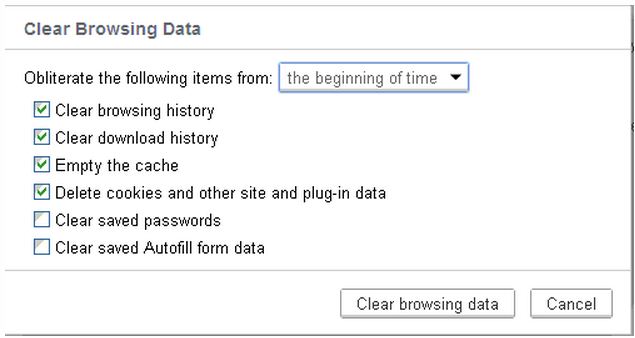Cache read failure error 401

Hi!
When I tried to surf the site Google.com, an error displayed over the page:
This webpage is not available.
The webpage at https://www.google.com/?gws_rd=ssl might be temporarily down or it may
have moved permanently to a new web address.
More information on this error
Below is the original error message
"Error 401 (net::ERR_CACHE_READ_FAILURE) : unknown error"