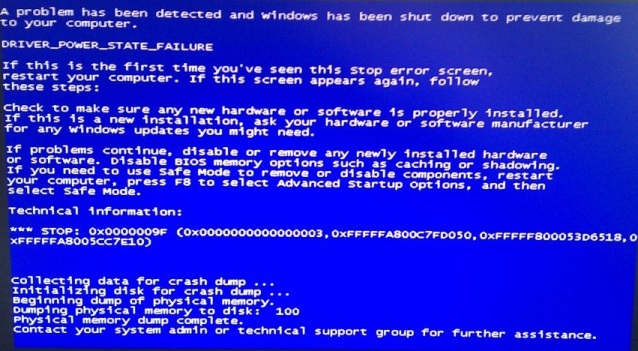BSOD occurred while downloading files from Origin and Adobe Download Assistant

Hello,
I faced an error message. I don’t know why this happened.
BSOD, error 0x0000009F
– Windows 7 Pro x64
– Fresh system. Installed and updated yesterday.
– BSOD occurred while downloading files from Origin and Adobe Download Assistant
I have never seen this BSOD before the only difference is that now I have new SSD for OS.
Could someone please tell me what caused this error: driver_power_state_failure 0x0000009F?