“Bad Image” error when running a program on Windows Vista

Hello,
Two days ago I received this error every time when I ran a program:
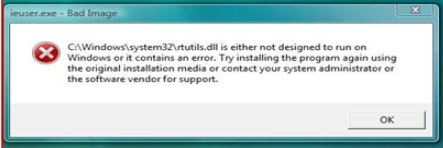
ieuser.exe – Bad Image
C:Windowssystem 32rtutils.dll is either not designed to run on Windows or it contains an error. Try installing the program again using the original installation media or contact your system administrator or the software vendor for support.
OK
This same error shows up on everything except MS Word and Windows Messenger.
Last three months, I tried system restore and that resolved nothing. Then I ran Windows Defender; the application showed up but after a while this error message came out again.
I read lots on other forums about this error message, but they all suggest installing antivirus programs, but I am not able to do this because I find the error right when I run setup wizard. I also used one more computer for downloading the programs and tried to transfer them by USB since Firefox, Safari as well as Internet Explorer won’t open on the affected computer.
I am using Windows Vista. Need your help to solve this.
Thanks.












