Adobe Acrobat Reader cannot unlock a file

Hi there,
When I installed Adobe Acrobat reader also I installed the fileopen plug-in, installation went smooth without any problem. After successful installation I tested the fileopen by opening a PDF file and ended up with an error message. I have permission to access my local folders and servers, why I am getting this error? How to solve it? Your help will be appreciated.
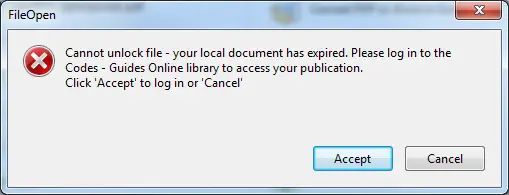
Cannot unlock file – your local document has expired. Please log in to the Codes – Guides Online library to access your publication.
Click ‘Accept’ to log in or ‘Cancel’












