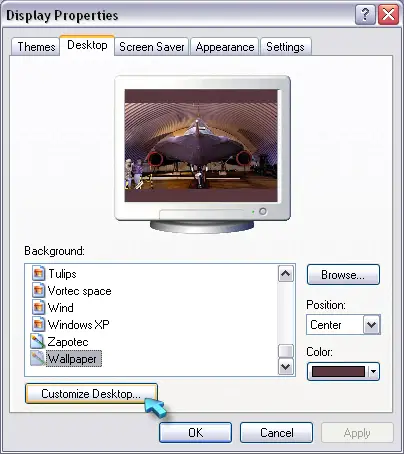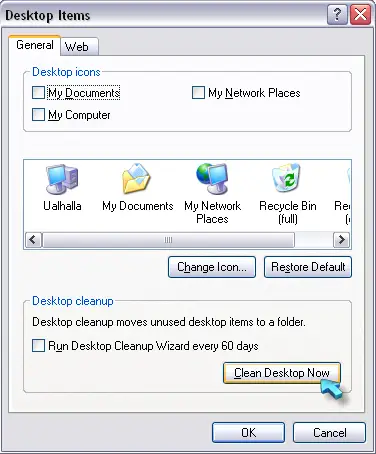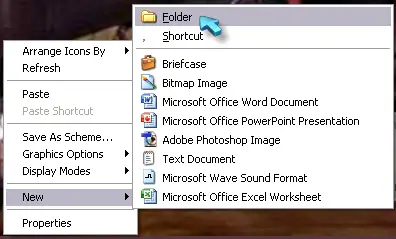Asked By
anonymous
7060 points
N/A
Posted on - 05/30/2016

TechyV,
Can you please give me a step-by-step on how to put 5 folders from my desktop into a main Folder, also on my desktop. You see, at the end of the day, when I want to clean up my desktop, I want these 5 folders to be put away into this main Folder. Please pretend you are explaining it to a 7 year old. Thank you.
About Automator – how to move folders into a main folder?

I don’t think there is a way to automate that. There is the Desktop Cleanup Wizard that will help you cleanup your desktop for unused items but this tool only allows you to remove shortcuts that were not used for a long time and not folders.
If you have unused shortcuts on your desktop that you no longer use or you don’t need and you think occupies space, you can use the Desktop Cleanup Wizard to remove these shortcuts. The shortcuts will not be deleted but instead will be moved to a folder called “Unused Desktop Shortcuts” that the wizard will create also on your desktop.
To access this tool, right-click any blank area on your desktop and select “Properties” or click “Start”, “Control Panel”, “Appearance and Themes”, and then “Display”. In “Display Properties” window, select “Desktop” tab and click “Customize Desktop” at the bottom.
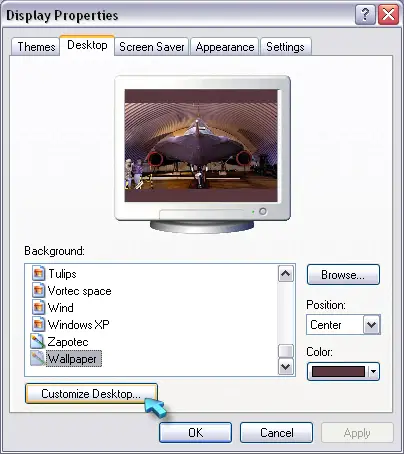
In “Desktop Items” window, click “Clean Desktop Now” then click “Next”. Follow the instructions.
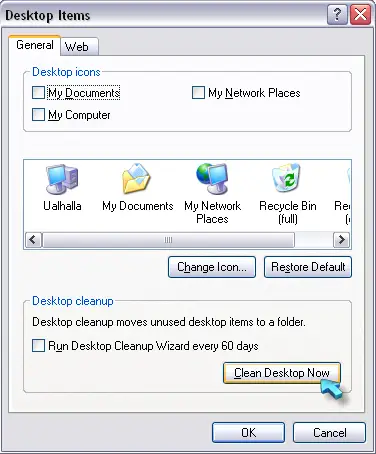
On the other hand, if you want to clean folders instead of shortcuts, you have to do it manually. First, create a main folder in your desktop. Right-click any blank area in your desktop, point to “New”, and then select “Folder”. Enter the name of the folder and press Enter.
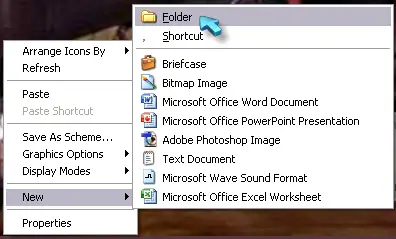
Now to move the folders to this newly created main folder, press and hold the CTRL key on your keyboard and click once on every folder you want to move to select it. Once all folders have been selected, press CTRL + X on your keyboard. Next, double-click the main folder you created to open it and then press CTRL + V to paste them. And that’s it.