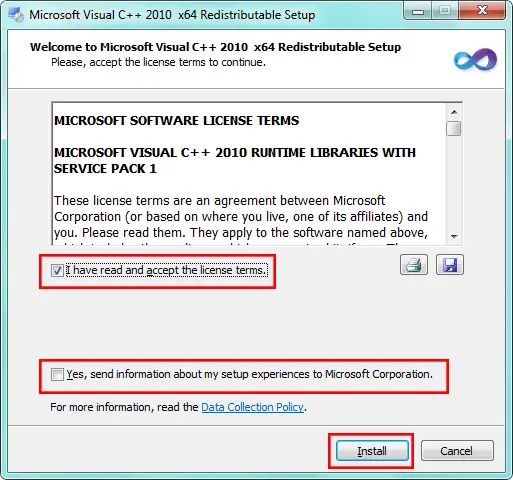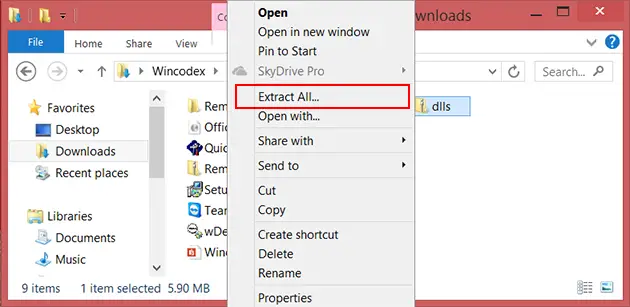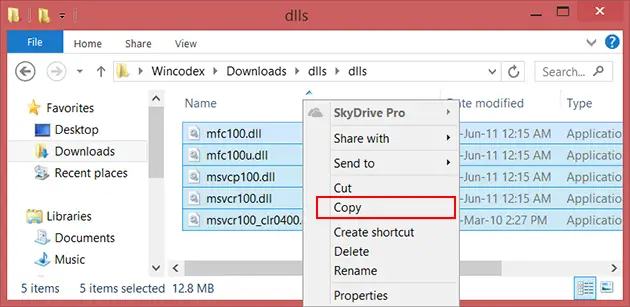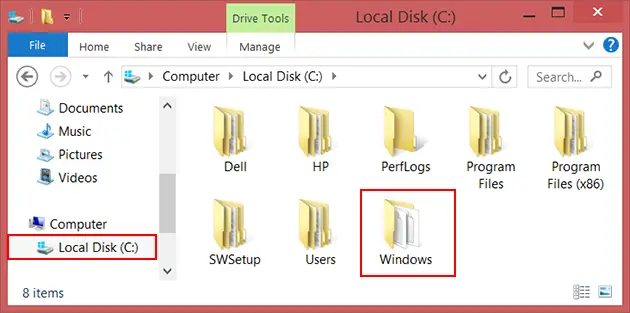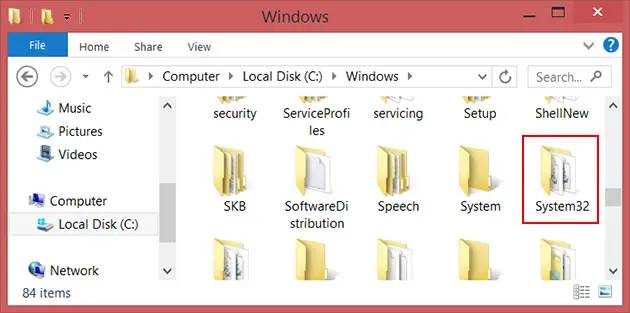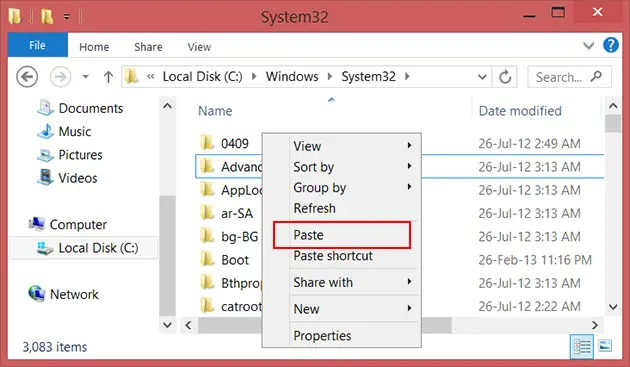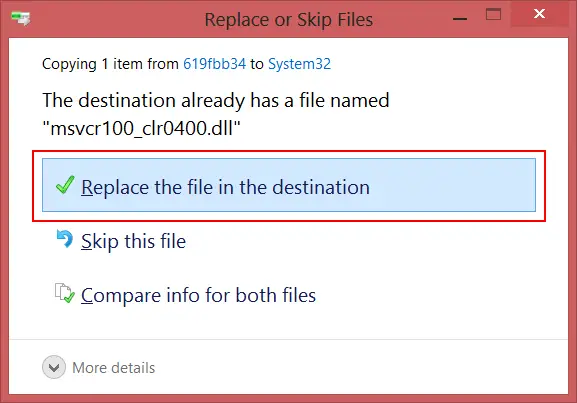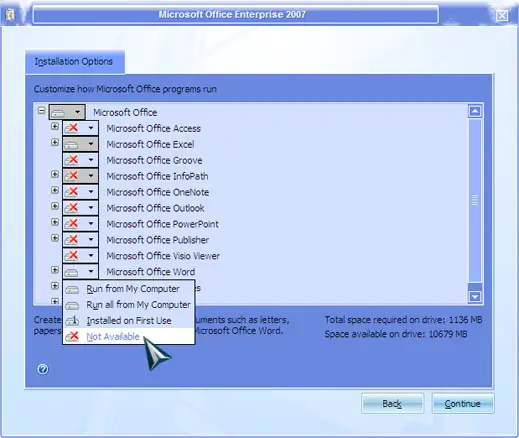WINWORD.EXE was unable to start correctly 0xc000007b

Hi there,
When I want to open an Word document this error message appears. This error started to appear today and I never had this before. I tried to reinstall Office but I still have this error. Can anyone tell me more about this error ? What is the solution for this ?
Thank you !
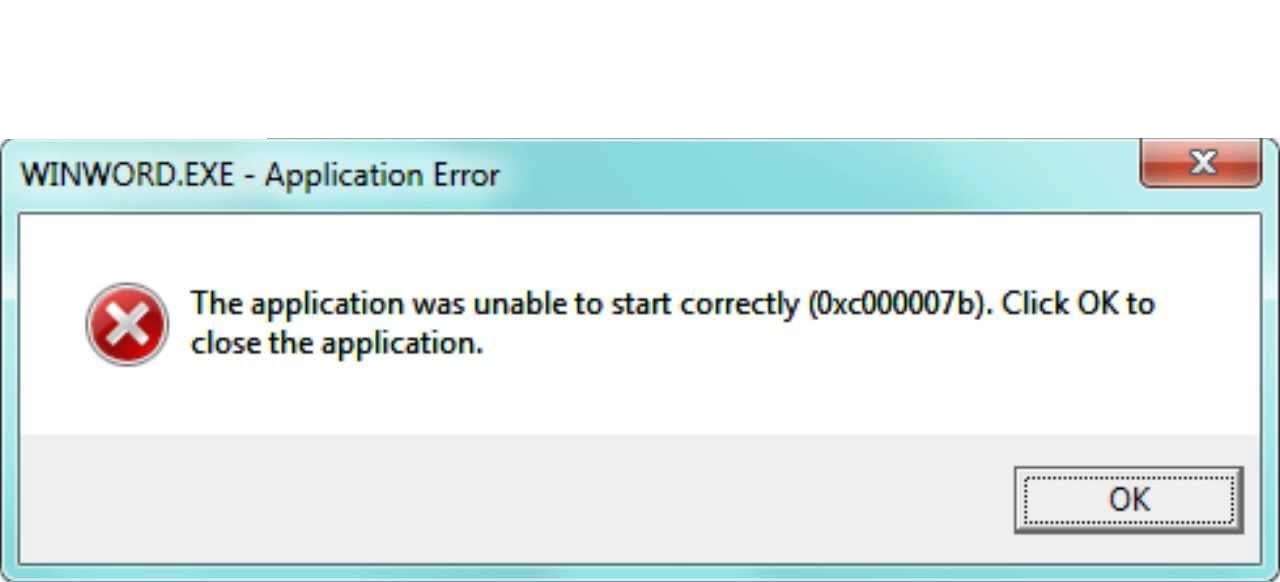
WINWORD.EXE – Application Error
The application was unable to start correctly (0xc000007b). Click OK to close the application.
OK