Windows XP error: hppusg.exe error fixes

Windows XP error: hppusg.exe error fixes I am receiving below error in window XP due to this error my system will become restart again and again. Also task manager is not working properly.
Tell me how can I remove this error. Detail of error is given below.
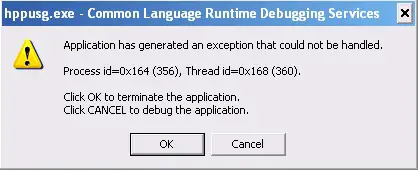
hppusg.exe – Common Language Runtime Debugging Services
Application has generated an exception that could not be handled.
Process id_0x164 (356), Thread id=0x168 (360).
Click OK to terminate the application.
Click CANCEL to debug the application.
OK Cancel












