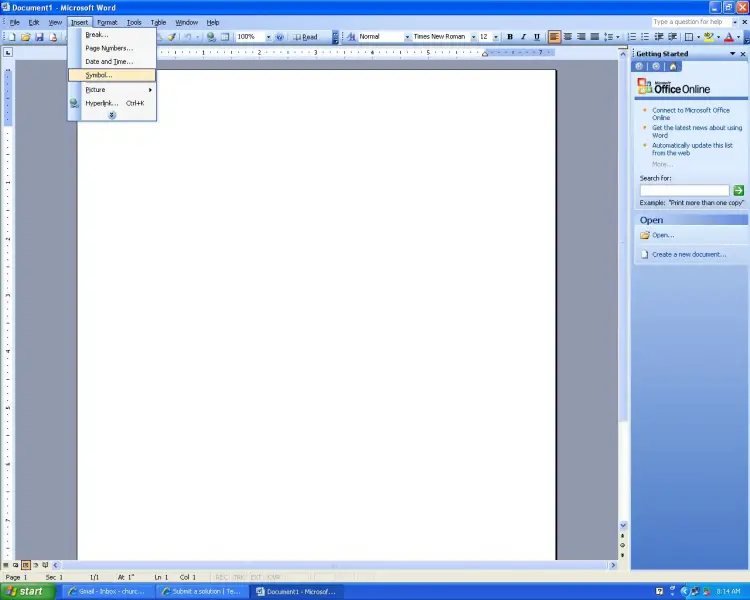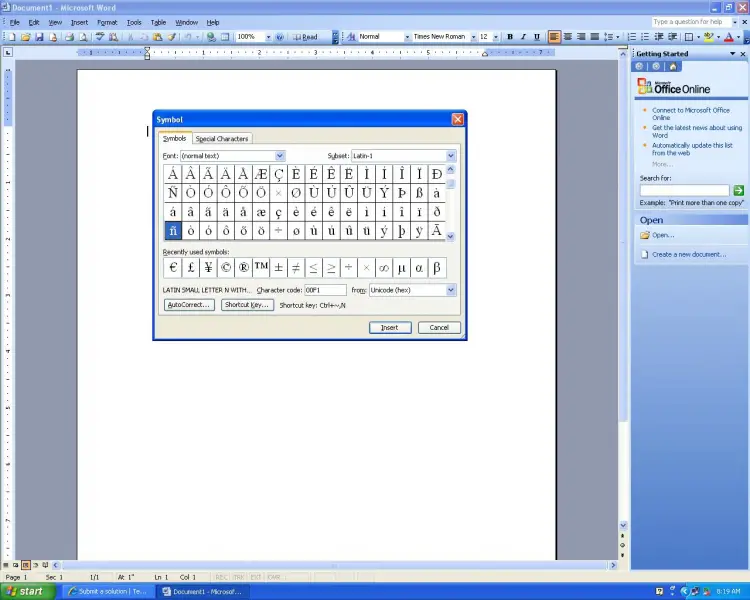Why I can’t use the ALT+164 to insert “ñ” in word document?

Why I can’t use the ALT + 164 to insert “ñ” in my word document?
I am using Microsoft Office 2003 to encode names in a document. I have encounter a name containing “ñ” on his name. I am using the trick ALT + decimal value of the character to insert the character but at this time it doesn’t work. Why? Please help me to find other alternative for this issue.