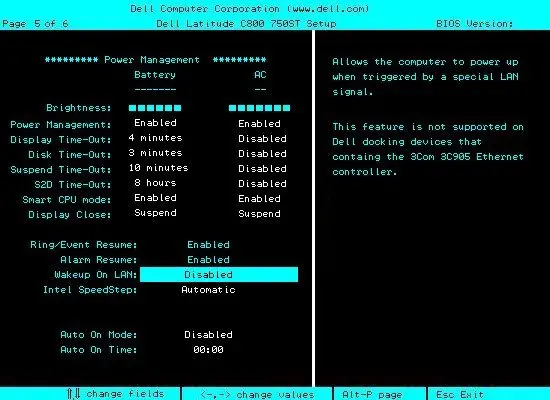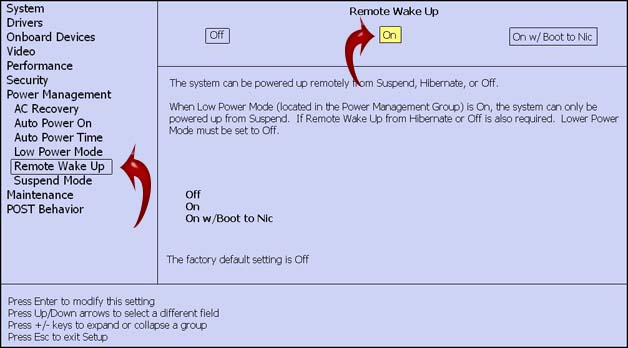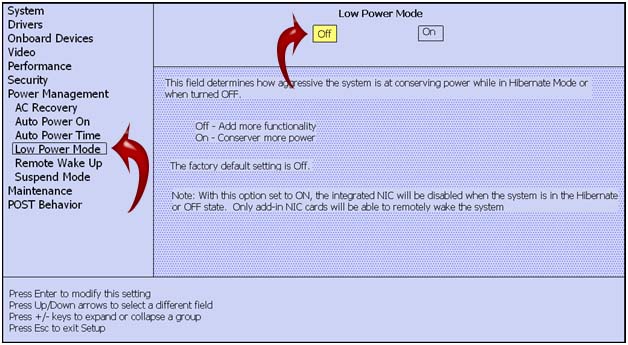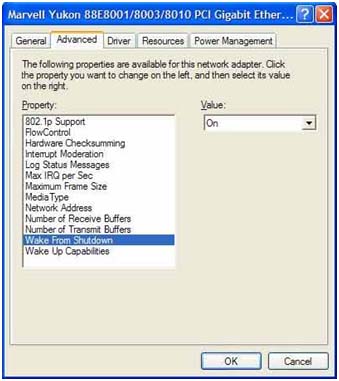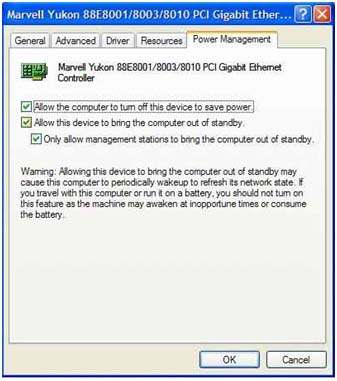Wake-on-LAN setup on an old computer

I am thinking of setting up my computer in order to remotely boot it up. I read that there is a possibility to use the Ethernet port allowing to turn on or awake the computer via a network message. Does this work on any Ethernet port, or is a new standard? Do you have any suggestions on how to proceed?