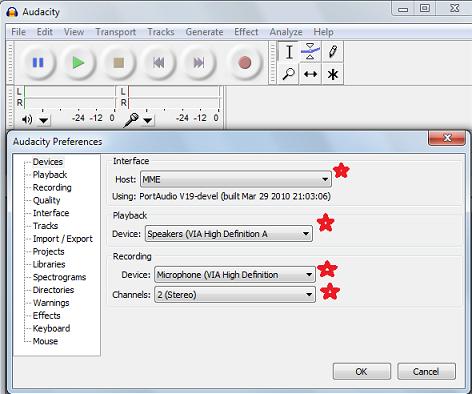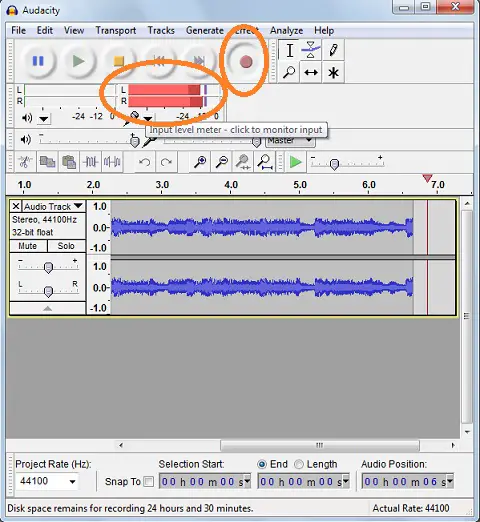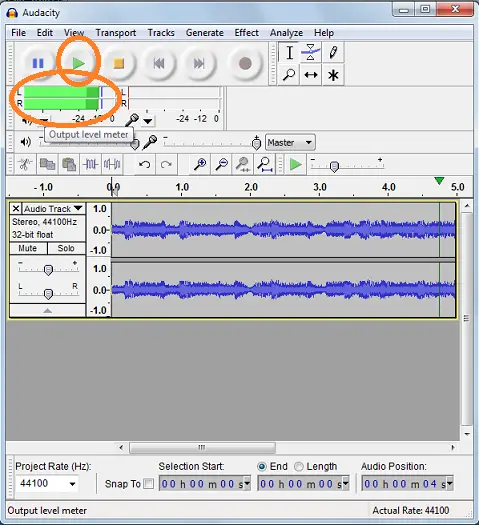Hi,
I have so many cassette tapes that I kept for years. All of these still plays in my CD-Cassette player with good quality sound.
I know that these tapes will not last for a very long time like audio CD’s.
My problem is, how I can transfer songs in Cassette tapes to CDs?
I know that there are shops that offer transferring of music/video from cassette tape to CD, VHS to CD/DVD, but it is too expensive.
Thanks.
Transferring cassette tapes to CD

The easiest and less expensive way of transferring cassette tape to a CD is to connect the cassette player directly to the sound card of your computer using the 3.5mm jack on both ends.

3.5mm jack on both ends
Record the sound that comes from the cassette player to your computer and then convert the recorded music file to mp3 or just a WAV file to make an audio CD.
Requirements:
-
3.5mm jack (both ends)
-
Audacity (application software – I used the Beta version)
-
Cassette player or a Walkman with al “line out” jack.
1. Connect the Cassette player/Walkman to the computer. Plug one end of the 3.5mm jack to the Cassette player and the other end of the computer (microphone) it is colored pink. See the image below.

You must have speakers or earphone to be able to hear sounds coming from your computer. Make sure that you are using a stereo cable jack; if the jack has 2 rings on the metal part then it is a stereo cable jack. Test the speakers by playing some songs on the cassette player. If you don’t hear anything or if the sound is too low then the “line-in” might be muted or set too low.
2. Open Audacity. Go to Menu, Select Edit and Click Preferences. Under Audacity Preferences, select Devices. Configure the Interface, the Playback and Recording preferences if not set properly. Click OK. See image below.
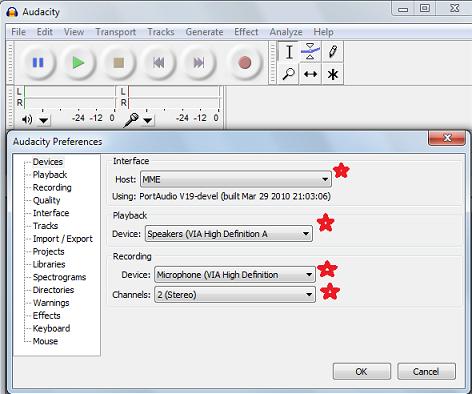
3. Record the audio from the cassette player by pressing the “Record” button. You must press the play on the cassette player while pressing the record button. You can record all audio on a single cassette tape or by each track. While recording the audio it should look like this. See image below.
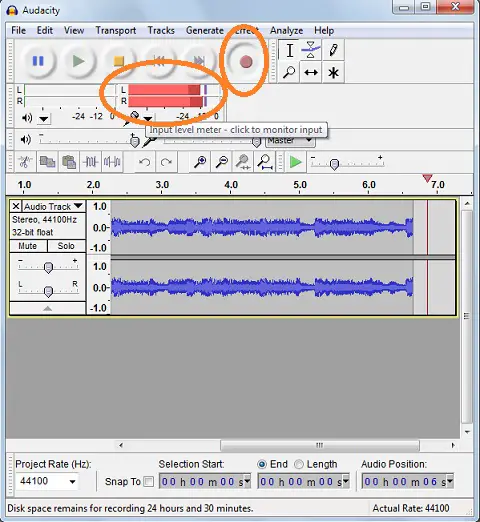
4. When done recording Press “Stop” and see if the music has been recorded. Press “Play” button. It should look like this:
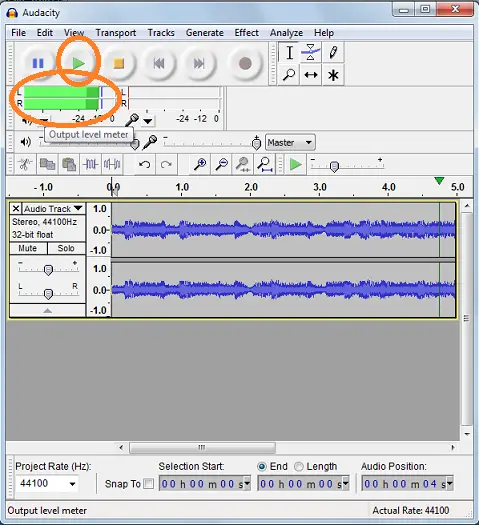
5. Export the track/s as WAV files. Select “File” from the menu, and click “Export” You can also export the file to MP3 format or any other format that you want but you have to download a dll file that will support this conversion. Just click download when prompted.
6. Burn the saved WAV files to a CD. You can use any CD-authoring software.