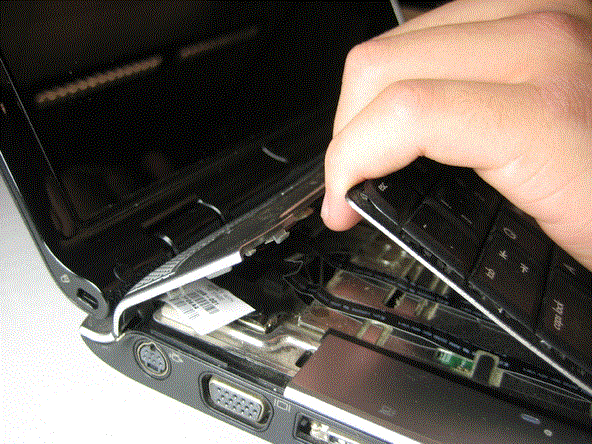Tips for replacing fan in laptop

I have a bad fan in my laptop and I plan on replacing it myself. I am a bit nervous, but I just do not want to cause any damage. Does anyone have any suggestions or tips for me on doing this repair myself? I would appreciate any words of advice from anyone that may have done this. Thanks.