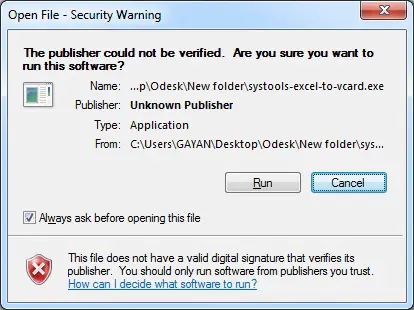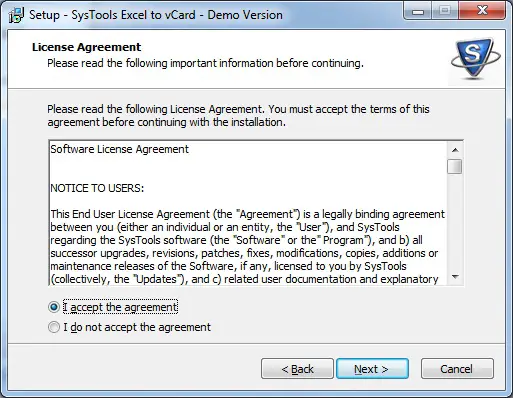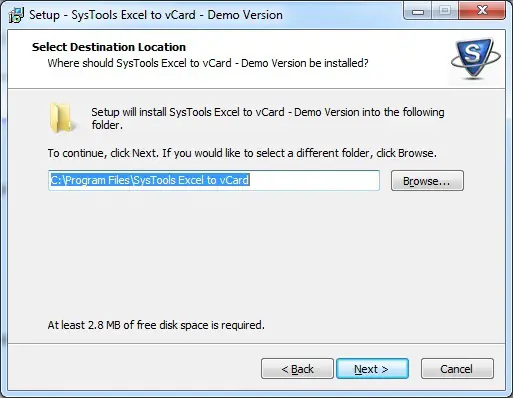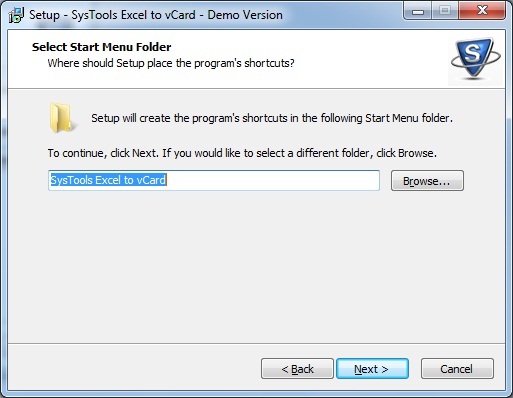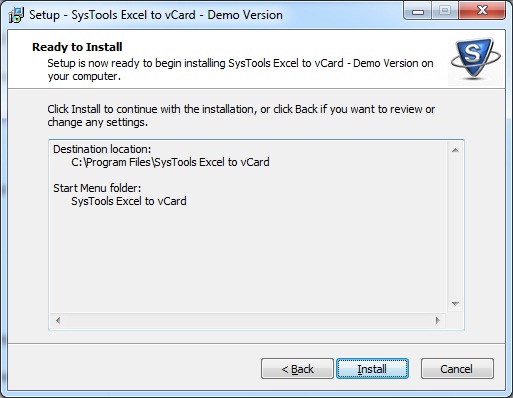Software: Convert Excel to Vcard

Hi there,
Is there anyone who can kindly give me the installation requirements and installation procedure for this newly released software called "Convert Excel to Vcard"?
Thanks in advance for a perfect helpful answer.