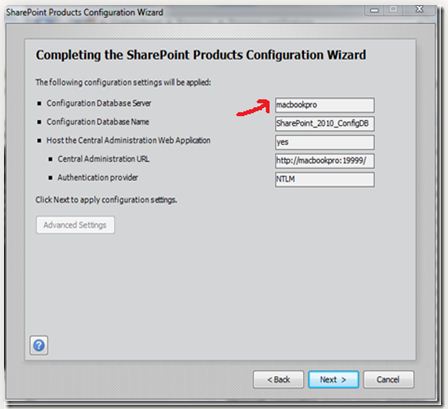Sharepoint : Unable to sync connections

I am Using SP2010 on my Server. And recently I have created a new profile using “Create New Connection”. But, now I am unable to sync my connections. The sync function is not running. I have checked almost everything and tried many options, but not getting any result. It refers to the specific error code 2145185792. Please, help me on this issue.