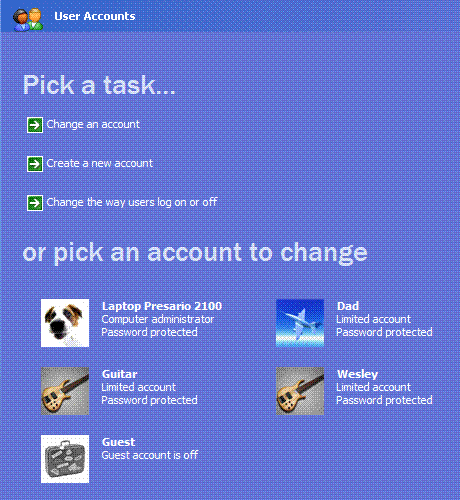Restricting user changes in XP

Hi techyv guys, I am using XP operating system with 3 user accounts. All users, run all the applications which I installed. They even change some setting in the computer. How to do restricting user changes in XP. So that, they can use or access specific applications alone. by Fernando W Alvarez