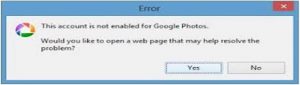Resolve This Account Is Not Enabled For Google Photos Error

When I try to upload any pic from Picasa to Picasa web, then he give me an error “this account is not enabled for Google photos.” It brings me to any sign in page; then I sign in. But it gives me the same error again and again. Please advise me to overcome this?