Received an unexpected error dialog regarding mouse

Hi all,
I received an unexpected error dialog stating
Could not grab your mouse.
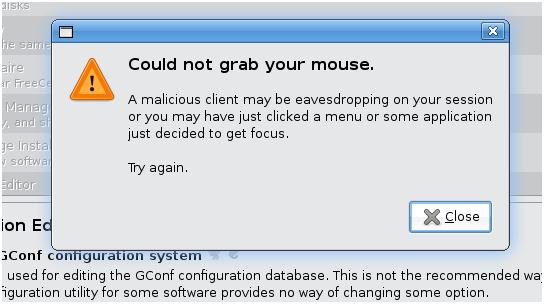
Could not grab your mouse.
A malicious client may be eavesdropping on your session or you may have just clicked a menu or some application just decided to get focus.
Try again.
Close
If there is a software that caused it, how can I check which one did it?
Please help.
Thanks.












