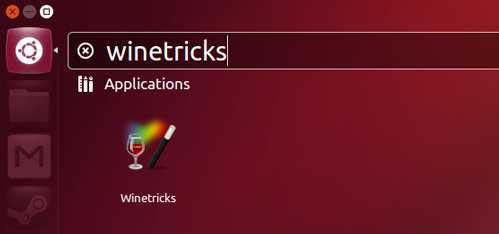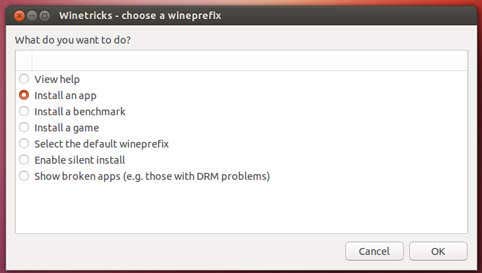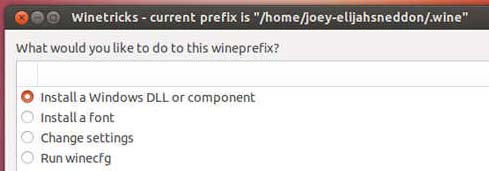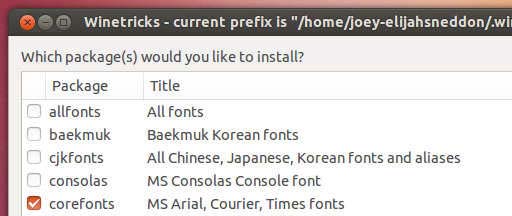PhotoShop CS2 Error displayed when using Wine-Doors

Hi All,
I am trying to get Photoshop working on my Ubuntu machine and so far have not been very successful. I installed the application from application from a wine-doors install and had it installed perfectly without any trouble. And I tried launching it and that worked fine too and Photoshop opened. I closed the application after just testing some features and did not save any work. However, today when I try to open Photoshop, I get an unable to continue error message. An application that working perfectly suddenly finds an unrecoverable error today!!! I have not the faintest idea as to what this hardware or system error refers too. Everything was fine until last night. And there were definitely no changes to the system configuration. From where did this error spring up suddenly? I tried removing wine and removing the .wine folder manually and installed again from scratch. But still no go. I don’t seem to have that beginner’s luck anymore. Can anyone here tell me what is wrong? Thanks a million for your help.
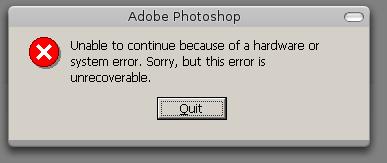
Unable to continue because of a hardware or system error. Sorry, but this error is unrecoverable.