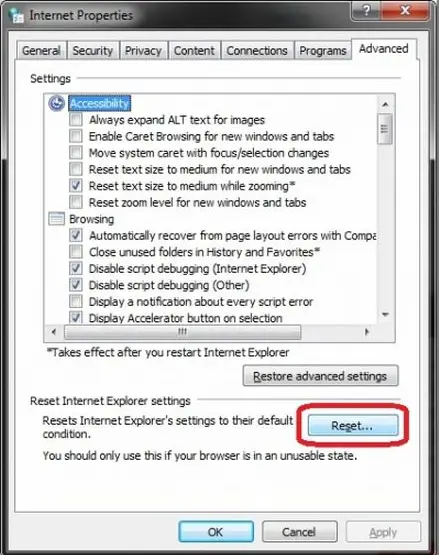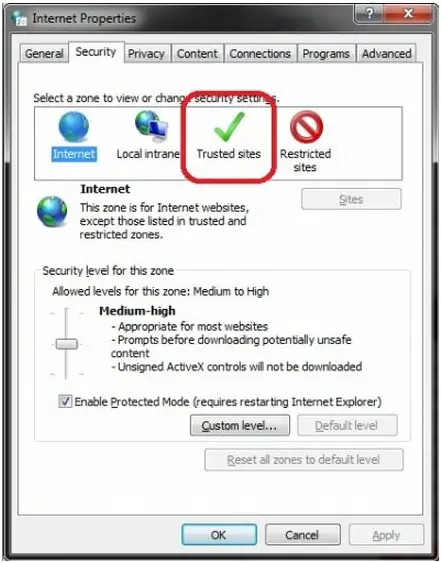Not Enough Storage is Available in YM

Recently, I started to receive this issue with working with Yahoo Instant Messaging. The moment I press on the friends list to launch the Messenger, a problem will show up with the information "Not enough storage is available to complete this operation."
Here is the image of the error:
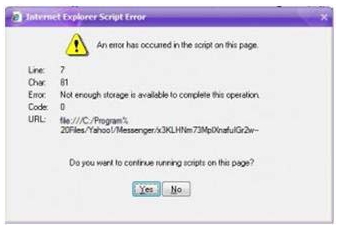
Internet Explorer Script Error
An error has occurred in the script on this page.
Line: 7
Char: 81
Error: Not enough storage is available to complete this operation.
Code: 0
URL: file:///C:/Program%
20Files/Yahoo!/Messenger/x3KLHNm73MpDXnafulGr2w-
Do you want to continue running scripts on this page?
Yes No