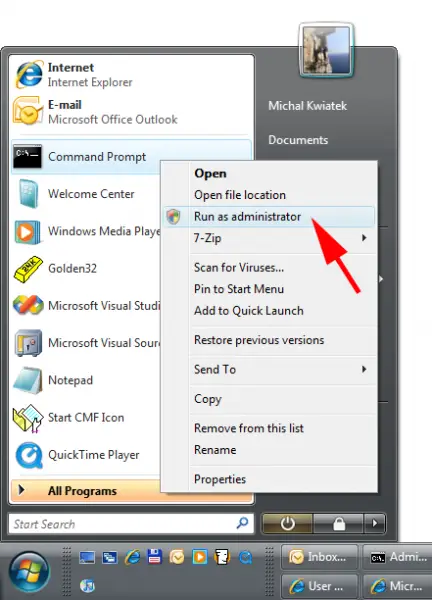Not able to uninstall the Ask toolbar

Good day to you all.
I have the Ask Toolbar and have decided to remove it. So I went directly to the toolbar because it has an uninstallation option in it. But I somehow received this error message. Please help, there is no other uninstallation option that I can find to remove this. I would want a clean uninstall.
Thank you.

Setup
Unable to execute file:
C:Program Files (x86)Toolbar Uninstallertbu.exe
CreateProcess failed; code 740.
The request operation requires elevation.