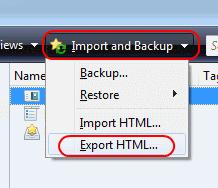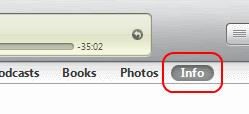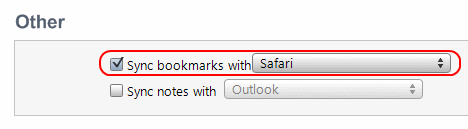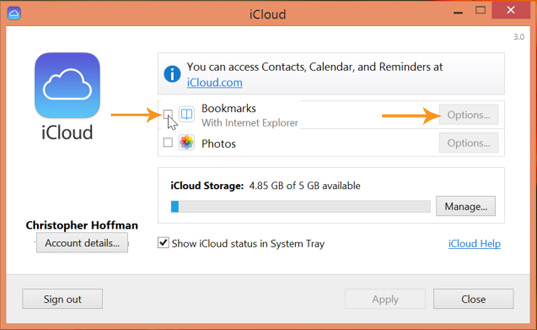Need help to transfer Firefox bookmarks to apple i-phone

Hi guys,
I have lots of bookmarks in my Firefox web browser, i need those bookmarks access through my apple i-phone, is there any way to transfer Firefox bookmarks to i-phone?