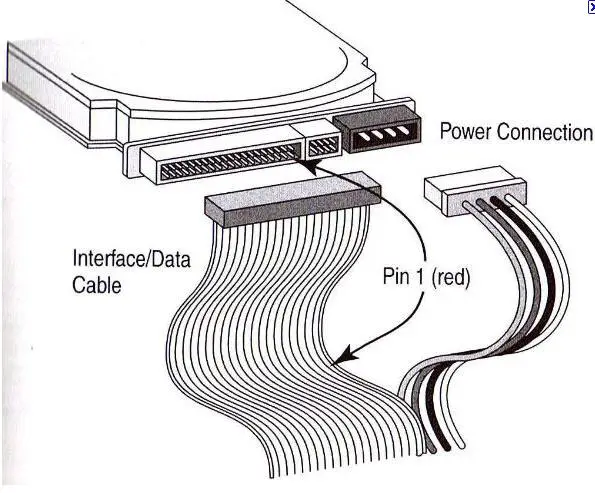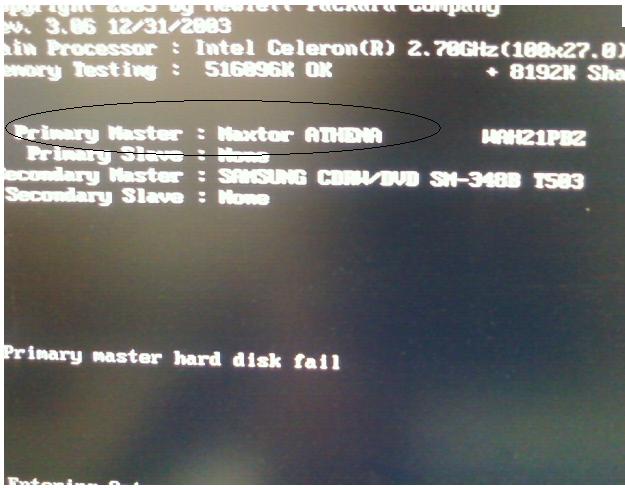Computer could not detect IDE

Hey there. I just recently bought a second hand computer that was supposed to be disposed of one of our neighbors, but then I decided to buy it. They said it has some minor issues, and in addition, they really want to buy a new one instead. I heard it was just assembled, but who cares?
As long as it will not cost me much, that’s perfectly fine. Now, I am getting this IDE not detected error in the computer. I do not want to touch anything yet as I am scared I might mess up. Anyhow, if somebody can let me know what seems to be the problem, I’d be glad to know. I would like to lists of things I can check on my computer to fix this.
Appreciate your comments.