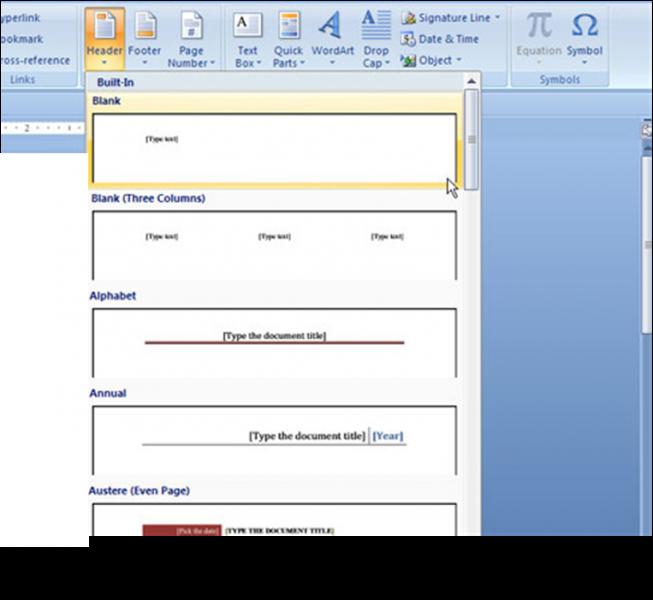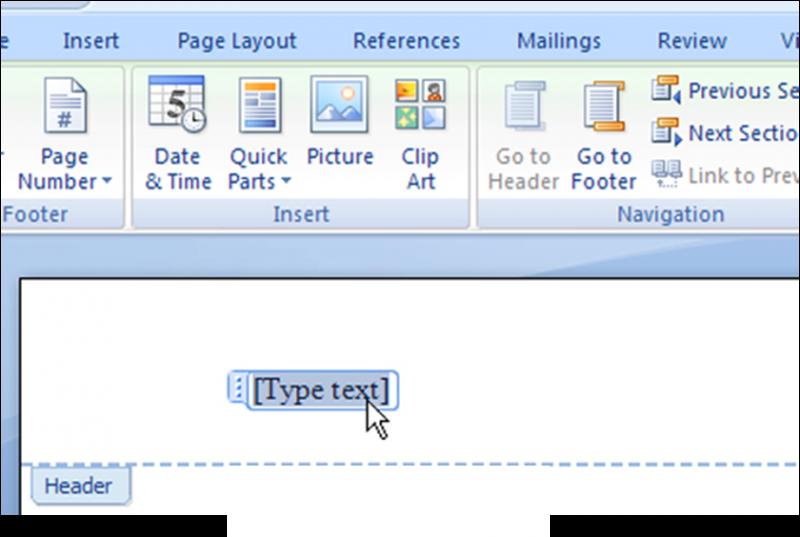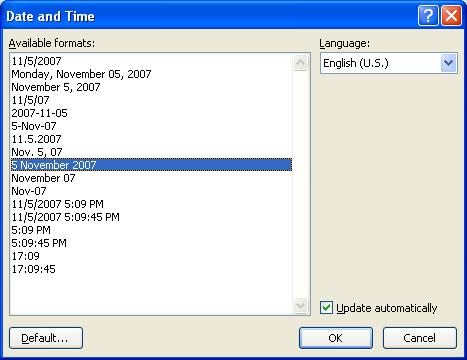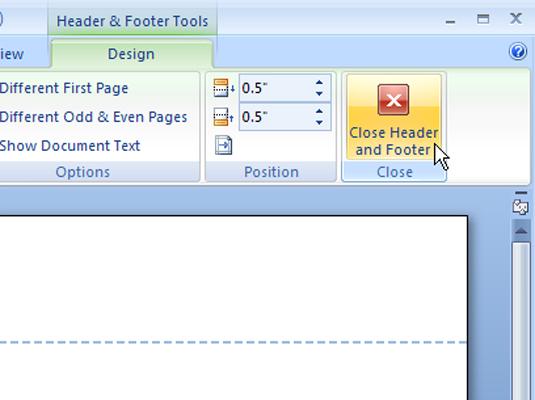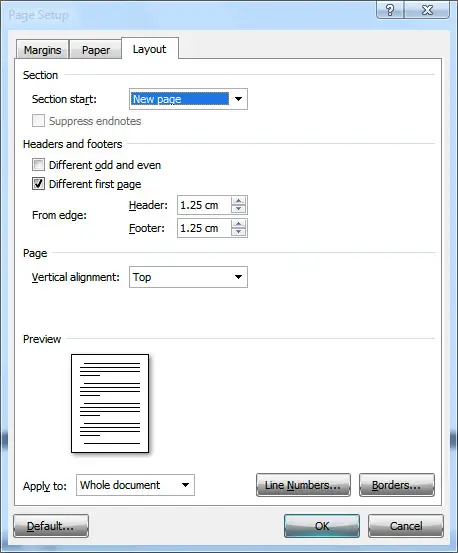MS word-header footer problem cannot set

Hello,
I am having some tough time dealing with header and footer in ms office word 2007.
I set the header and footer to a page and set the time and page number and date format. But and I proceed to the next page the date number, and the page remains the same and I do not know what else to do.
I need someone to tell a way to fix it. Please someone kindly help me.
Frank Marlow