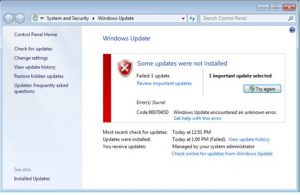This error has been like this for more than three days now, Windows update fails every time and comes up with windows update error code 80072efd.
Any suggestions from anyone,if any?
I am using Vista, and I am currently regretting why I bought a Microsoft product in the first place.
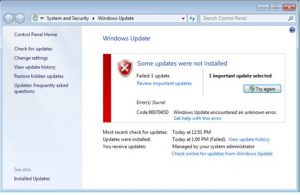
Answered By
Akol ben
0 points
N/A
#293775
Learn How To Solve Windows Update Error Code 80072efd Manually.

If you are receiving Windows Update error 80072efd when you check for the updates, then you might need to include the website addresses from which the Windows Update downloads these updates to your system’s firewall exceptions or the “allow” list.
To do that:
Windows Firewall already comes with the version of Windows and it should also include these websites in that exceptions list. Also, if you are using a different firewall than this, then you have to refer to help of the software publisher to see that how can you add these websites to your list:
http://*.update.microsoft.com
http://download.windowsupdate.com
https://*.update.microsoft.com
If this error persists after following the steps given above, then see this article on the Microsoft website or simply go to the Support Center website of Windows Update and request support by mail.
Learn How To Solve Windows Update Error Code 80072efd Manually.

When you run Windows Update and you receive error code “80072EFD”, it is normally caused when the Windows Server is looking for updates on itself or another server on the network. Try checking the “WindowsUpdate” folder in the Windows registry. Click “Start”, “All Programs”, “Accessories” then right-click “Command Prompt” and select “Run as administrator” to open an elevated command prompt.
In the command prompt window, type without quotes “regedit” then hit Enter. In the Registry Editor window, navigate to “HKEY_LOCAL_MACHINE\SOFTWARE\Policies\Microsoft\Windows\WindowsUpdate”. In this folder, look at the keys if they look something like this:
- “WUServer”=http://srv_name:8530
- “WUStatusServer”=http://srv_name:8530
If these two entries exist in that folder, backup the registry. To do this, click “File” then “Export”. Enter a name for the backup registry and click “Save”. Once the registry has been backed up, right-click the “WindowsUpdate” folder then select “Delete”. After this, close the Registry Editor then go back to the command prompt and type without quotes “services.msc” then hit Enter.
This will restart the Windows Update service. Try updating Windows again and see if it works.