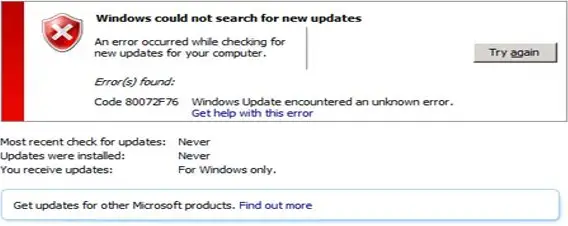Is There A Way To Fix Windows Update Error 80072f76?

Hey, I was wondering if anyone could solve my issue regarding Windows Update error 80072f76. Can anyone tell me a way to fix this problem regarding my update?