How to write roman in Photoshop in case of type roman numerals?



Dear Manjurulhaque,
The easiest way to write Roman numerals in Photoshop is to type in the letter that corresponds to the Roman symbols and match it with the correct font to make it more like a Roman symbol.
For example: I for 1, II for 2, III for 3, V for 5, X for 10 and so on.
Try fonts like Times New Roman. It matches almost all the Roman Symbols you can think.
Thanks.


Manjurulhaque, please study the following image carefully.

This is a snapshot of a Photoshop work window. The button labeled as “A” with a photo of a capital letter "T" enables you to insert text. The options beside it indicate how you want the text to appear in the image you are editing.
Once you click the A button, click the area in the image where you want to put the text. A text box where you can type the Roman numerals would appear. The options labeled with “B” refer to the settings that you can apply to the text. You can choose from any of the fonts available to achieve the Roman numeral look you want.
Good luck.


In Adobe Photoshop, if you want to write texts, you just need to click the “Horizontal Type Tool” on the left toolbar or just press the letter “T” on your keyboard to activate the tool. Now, just click an area in your image and start typing.
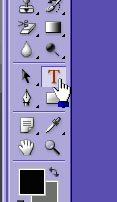
If you need to type Roman numerals, see this list:
When you place a smaller Roman numeral on the left and a higher Roman numeral on the right, you deduct the smaller Roman numeral from the higher Roman numeral to get the value like in this example:
Here, XL is equivalent to 40 in decimal value. For more information about Roman numerals, go to Know the Romans.
