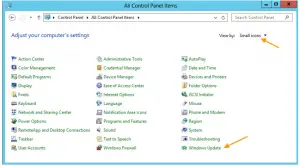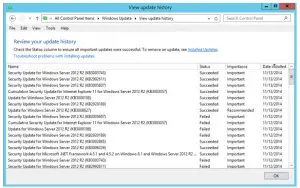How To Install Windows Updates Windows 2012 Server Manually

Guys I recently installed Windows 2012b server on my PC. Now everything was ok for about a month then suddenly after an automatic update; my pc was unable to search and install updates automatically maybe due to some buggy update patch. So, guys, can anyone tell me how to install Windows Updates Windows 2012 Server manually?