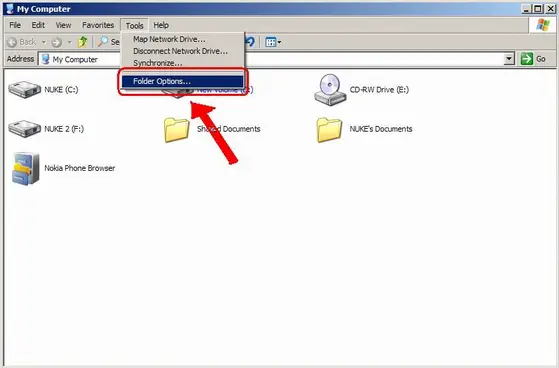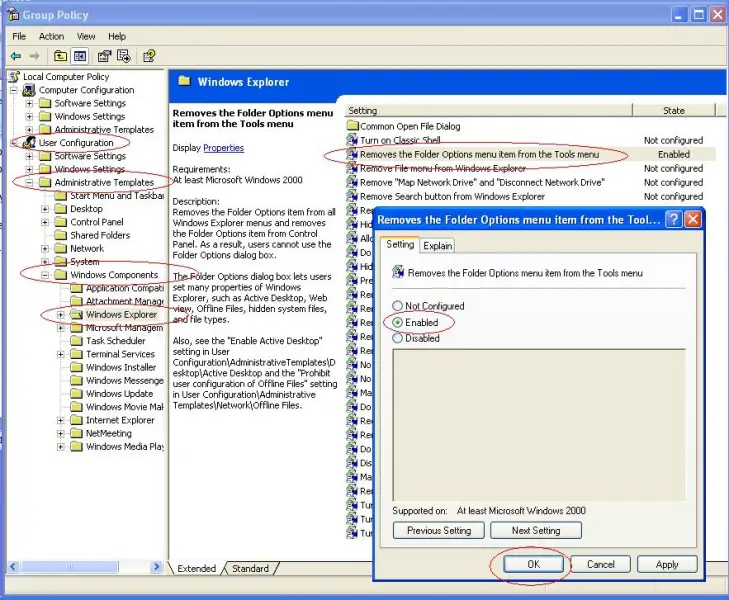How to remove the Folder Options?

Hi,