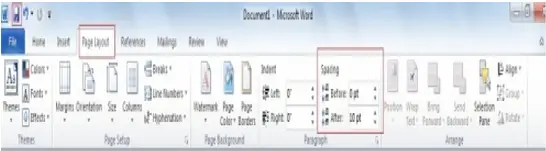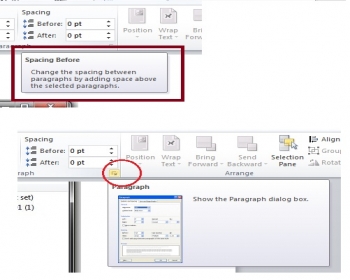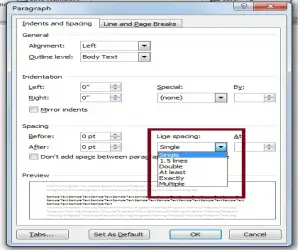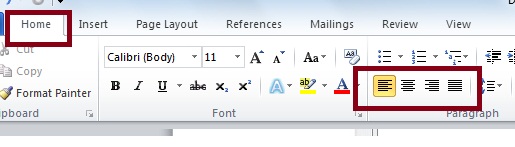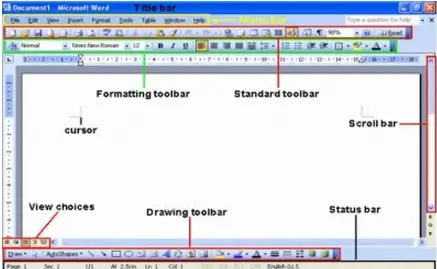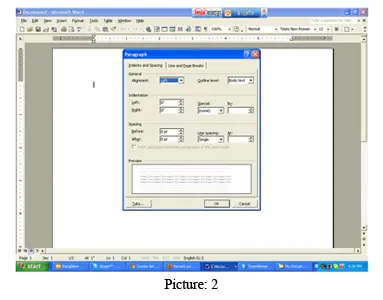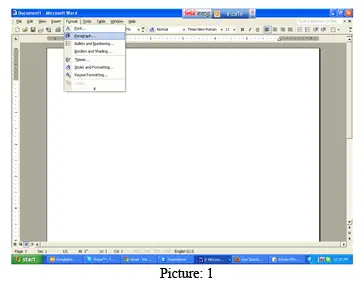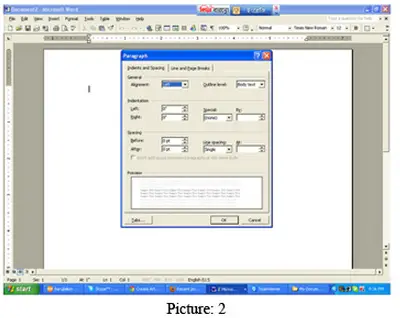Asked By
mr.red
220 points
N/A
Posted on - 06/24/2011

Hello friends,
As a new user, I want to try type writing. It has lots of options to learn typing. File create, save file, font change, size maximum or minimum and a lot of functions. Actually I can already learn this thing, but not nicely arranged. Need to manage line space matchup others. Then my paragraph will be right to able print. Please help.
Thanks.
Answered By
Kathryn
0 points
N/A
#127628
How to manage the Paragraph and Line spacing?

Hello Mr. Red,
I understand how confusing it might be for a new user. When I first started working with Microsoft Word, I got overwhelmed with all the controls, too. But once you figure everything out, it will be so easy.
Here are some tips I can give you:
Microsoft Word 2010.
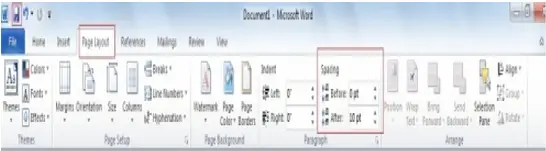
To edit the spacing between paragraphs, click on Page Layout, then you will see the options there for the spacing. Set it to "1" if you want single spacing.
Click on the Margins icon to set your margins. The default is 1 inch on all sides.
You can actually drag your mouse to the icons and a "tip" will be shown. Just let your mouse cursor hover and the tip will show.
You can also click on the small box with the error (see encircled object on screenshot below), to open the paragraph settings.
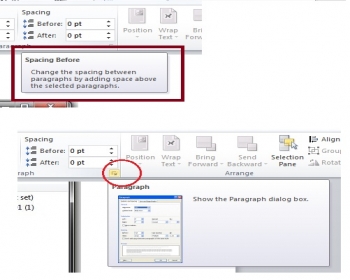
Once you open the Paragraph dialog box, click on the dropdown where it says spacing, then choose the desired spacing (single, 1.5 or double).
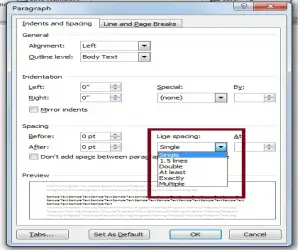
To change the justification or alignment of the paragraphs, just click on the Home button. In the center you will see there "paragraph" and slightly above it, the justification of the paragraphs. Just choose whether you want it centered, or justified (even on both sides), justified to the left (only the left side is even), justified to the right.
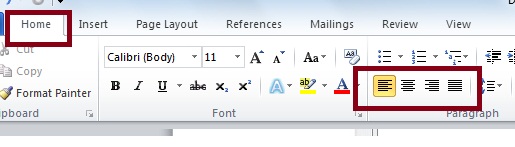
Word 2003
Word 2003 is easier to use. Just click on Format, then go to Paragraph, and you will see the same options for the paragraph settings.
Most of the shortcuts are also shown on the menu bar.
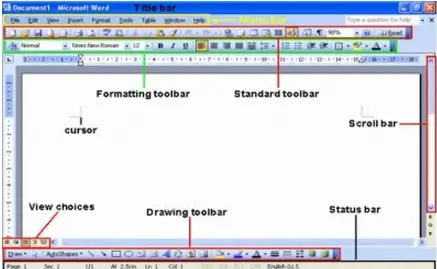
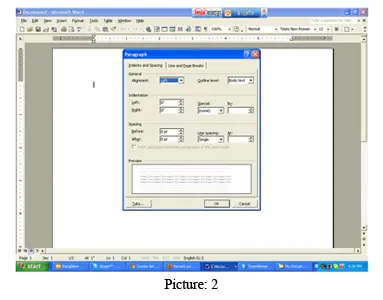
You can also try these keyboard shortcuts:
When copying text, highlight the text by holding the left click button. Hold the CTRL key on your keyboard then press C to copy.
To paste, just click on where you want to paste the text then press CTRL and V.
Hope this will make your typing easier!
Answered By
faruque
0 points
N/A
#127629
How to manage the Paragraph and Line spacing?

How to manage the Paragraph and Line spacing?
Dear Mr. Red thanks for your question about How to manage the paragraph and Line spacing.
Here we can solve how to:
In Microsoft Office open word document paragraph spacing means a white area in between two paragraphs and after paragraphs. Same as line spacing means also a white area in between two lines.
We can manage or adjust Paragraph and line spacing, in open word documents first we place the insertion point onto the Format menu option then Scroll down Select Paragraph sub menu, see picture:1
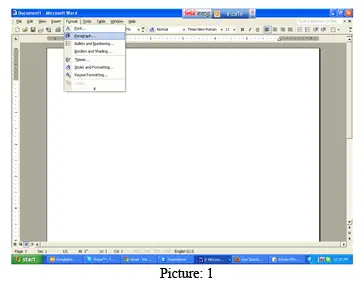
Now we click paragraph sub menu, then Paragraph dialog box window appear. See picture: 2
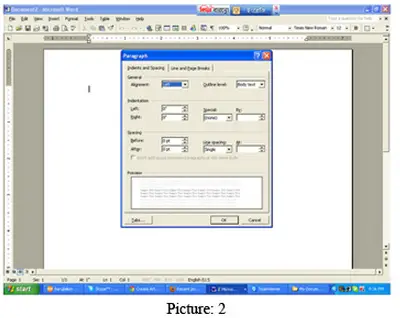
Here we select/clicks Indents and Spacing tab from the paragraph dialog box.
Look down spacing select box then specify amount of space before and type the number 6pt/12pt/18pt what's needed, same doing on space after and type the number 6pt/12pt/18pt what's needed and then select line spacing from line spacing box (Single, 1.5 lines, Double) etc. what's needed.
These ways we can solved our Paragraph and Line spacing problem and You also.
Thanks.