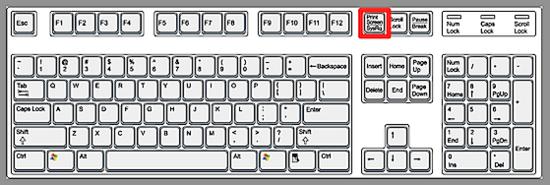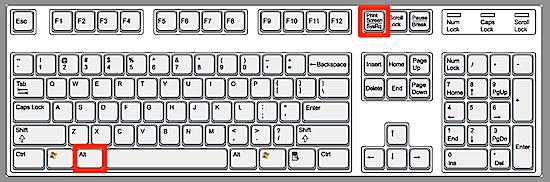How do I take a screen shot of desktop?

Hello,
I am using Windows 7 operating system.
I want to take a screenshot of my desktop but I do not know how to take it?
How do I take a screenshot?
Thanks
Adam Johnson