Got an error while opening Acrobat Bridge

Hi, I launched Adobe Bridge but then I got this error message (see below).
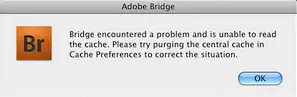
Adobe Bridge
Bridge encountered a problem and is unable to read the cache. Please try purging the central cache in Cache Preferences to correct the situation.
I tried purging the cache as suggested in the error message but I still got the same error. I didn’t know what to do next. Any advice on how to fix the problem? Thanks in advance.












