
Last week I could not open my computer with some .dll files missing. Then I tried to recover it using bootable Windows 7 CD but after it started recovering, I got this annoying message, "boot manager missing"? What is that file? How can I get it? Why the system couldn't get it while repairing? Please help.
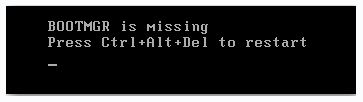
Thanks
Answered By
Abagael
0 points
N/A
#80632
Getting boot manager missing error while opening

Main causes of this error are a corrupt or misconfigured file, hard drive issues or BIOS issues.
To configure the misconfigured file, you need start the recovery process. But as you have mentioned this is not working, I will ask you to try following:
-
If this error is caused by an outdated BIOS, you have to update the BIOS of your motherboard. You can do it easily over the Internet.
-
If the problem is not solved yet, install a fresh copy of Windows to get rid of this error.
-
And if this does not solve the problem, then there are surely some bad sectors in your hard drive. There is some software which you can use, to get rid of bad sectors or you can buy a new hard drive.
Answered By
lee hung
75 points
N/A
#80634
Getting boot manager missing error while opening

Hello,
Boot close Windows 7 and connect the following lower. After that, look the link in the lower left, to connect the Overhaul to your computer and then you can see System Recapture selections. Select the operating system to overhaul and then click the following key again.
After that look for the system recovery selection and then choose a recovery instrument. Choose the startup overhaul and click the connection processing system to overhaul the problem and then after you need to restart the system.
Getting boot manager missing error while opening

This problems occurs for some reason.to fix this problem you can follow:
1.check the SATA/F-ATA connection of your hard drive.
2.check the power cable/plug of your hard drive.
3.check your BIOS settings.there is a boot order.check that your hard drive in which you installed operating system is on the first order.
4.If you have more than 1 hard drive,you have to select that to the first order (BIOS) in which you have installed operating system.












