Fatal Error when installing Autocad

I install AutoCAD 2010 in my laptop computer. At first the installation went well, and the loading takes 30 minutes before the installation button comes out.
When the installation is almost completed the error pooped-up on the screen and appears as Fatal Error! I restart the computer and retry the installation but still the error is occurring.
What do you think is the missing file of the program installation?
Can you please help me what will I do to complete the Installation?
I know you guys have an idea about this so please share your ideas and post it here.
Thanks
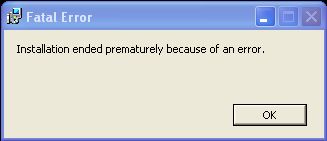
Fatal Error
Installation ended prematurely because of an error.












