Failed to import a project created with iMovie

Hi,
Currently, I am trying to import a project created with iMovie on IOS device_iPod touch into iMovie on Mac Operating System but the operation cannot Import project due to this annoying error message.
Can I fix it properly?
Suggest me any idea or solution.
Thanks in advance.
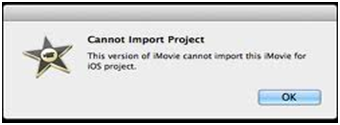
Cannot import Project
This version iMovie cannot import this iMovie for iOS project.












