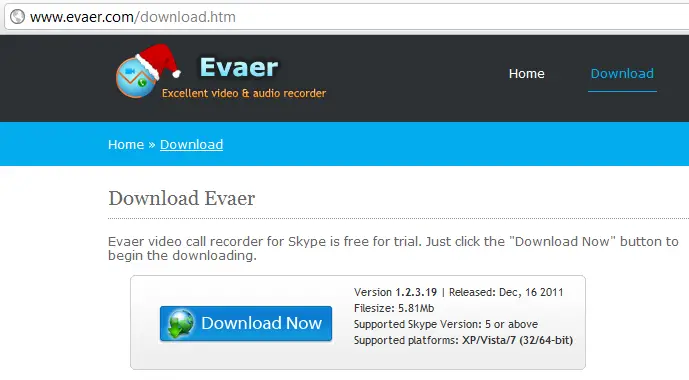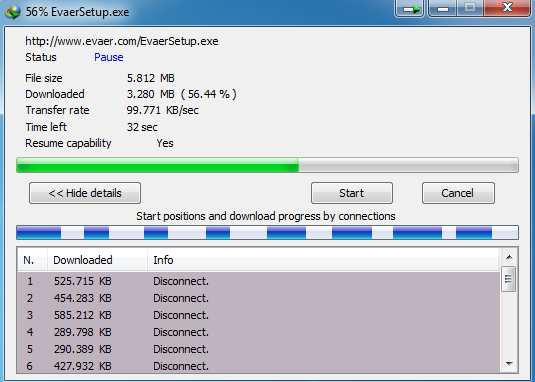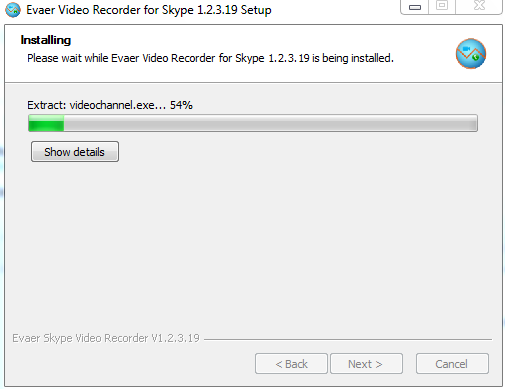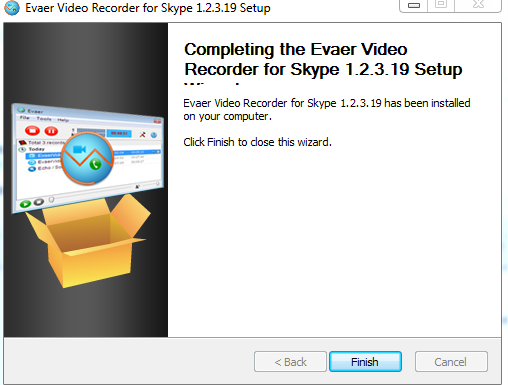Evaer Video Recorder for Skype 1.1.1.26 Setup

Hi everyone,
Evaer Video Recorder for Skype 1.1.1.26 Setup
Error opening file for writing:
C:Program FilesEvaervideochannel.dll
Click Abort to stop the installation,
Retry to try again, or
Ignore to skip this file.
Abort
Retry
Ignore