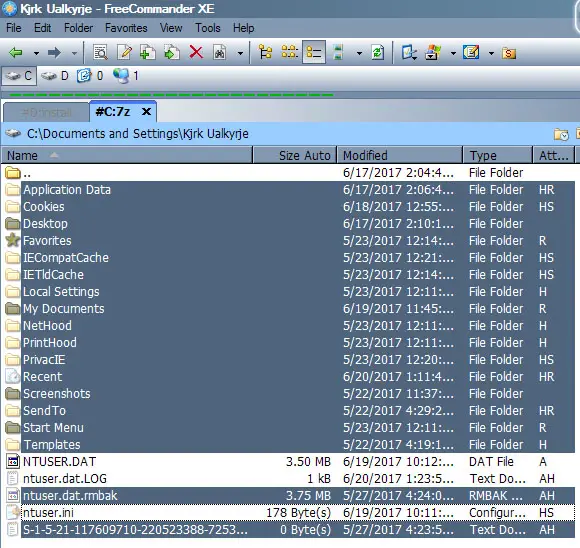Error Found “computer Error The User Profile Service Failed The Logon” On Our System

Sir, I am getting an error “computer error the user profile service failed the logon.” when I am trying to start my system. To get rid of this issue what I should do?