Error: Device was not updated.
Asked By
0 points
N/A
Posted on - 07/10/2011

Hi all,
I was updating a device but I got an error message: Device was not updated.
Error Summary: Can’t perform this action because there isn’t enough available space on your computer.
Delete some files from your hard disk, then try again. Error Code: C00D1195.
I tried to update again but got the same response.
Here is a picture to better describe my problem.
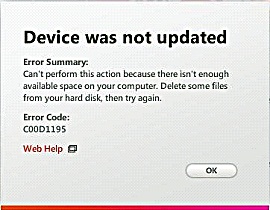
Any advice?
Thanks in advance.












