Asked By
arnoldspace
0 points
N/A
Posted on - 08/05/2011

Hello Techyv friends!
Posting herewith is an error message that appeared on my screen while using an application build from Microsoft Access. This error message appeared while I am on the middle of my work.
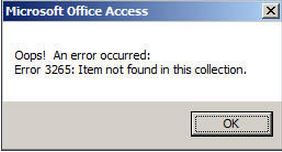
Microsoft Office Access
Oops! An error occurred:
Error 3265: Item not Found in this collection.
I cannot understand all the text of the error message. They're too technical for me to ponder and analyze. It seems they're talking about an error code that I haven't met before. It is so frustrating that this error message causes me stop with my work. Please help me solve this issue. If possible, on step by step manner.
Thanks a lot friends and more power to all of you.
Answered By
Caitlyn
0 points
N/A
#98300
Error 3265: Item not Found in this collection.

Getting the error message “Item not found in this collection” usually means that one of the field names specified in your SQL statement does not exist on your table. Check all the names you’ve used in your SQL Statement and make sure that there are no misspelled names.
The same goes with calling the fields in your VBA codes. If you are trying to reference a record field which does not exist in the record set, the same error may also come up. So it’s a good idea to check on your key words especially field names and make sure that there are no spelling mistakes.
Error 3265: Item not Found in this collection.

If this is the first time you encounter this problem with Microsoft Access, try restarting the computer then try again. If it still doesn’t work on the next attempt, try uninstalling Microsoft Access from your computer. If the application is part of the whole Microsoft Office package, then try removing only this application from Microsoft Office package. Then after that, check your computer for any possible errors. Use a disk utility application to check the system. After checking the file system, install Microsoft Access again. This will fix any corrupted files in the installation and will restore the settings back to default.
If these procedures still didn’t work, check if the application needs to access the internet. Open your web browser and then visit some websites to see if you have a stable internet connection. If your connection is fine then try opening the application again and check its settings.













