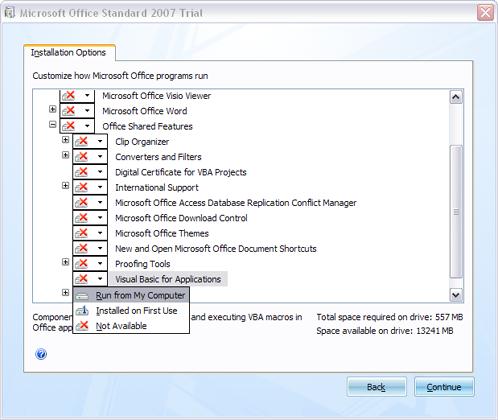Connection attempt failed with “ECONNREFUSED – Connection refused by server”

Hi!
I am using Filezilla and getting this error "Connection attempt failed with "ECONNREFUSED – Connection refused by server" when I tried to connect to my FTP accounts.
The old version of Filezilla is working perfectly. I really need to get this working because, I am using it for my own domain. I'm planning to create more domains in the future.
I've tried watching videos on how to do it, but got no success. I really need a very good trick for this one. Is it possible that the Win 7 firewall is blocking the Filezilla server?
Any solutions would be most helpful. Thanks.