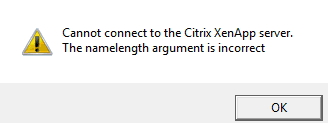Cannot connect to the Citrix XenApp Server

Hello there,
Please look at the attached image regarding my issue. This is the error that our clients are experiencing. We are getting complaints from them that they’re getting an error saying “Cannot connect to the Citrix XenApp Server; the name length of argument is incorrect.” This came up as a surprise for me because we are under a bog standard setup with few W2k3 R2 servers in DMZ. We also have a load-balancer pair of net-scalers in Access Gateway mode. I tried to find a solution to the problem but I have found nothing that defines the nature of the error and where did the error came from. Please help me if you know how to fix this problem. I badly need an immediate solution for the sake of our business. Thank you very much.