BlueStacksApk Handler. Apk Installation failed

Hi there,
During the install of BlueStack this error appeared and stopped the installation. I tried many different ways to install BlueStack and it didn’t work at all. Does anyone have some time to help me fixing this error ? Please give me a good installer that will work properly.
Thank you !
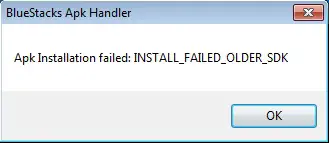
BlueStacksApk Handler
Apk Installation failed: INSTALL_FAILED_OLDER_SDK
OK












