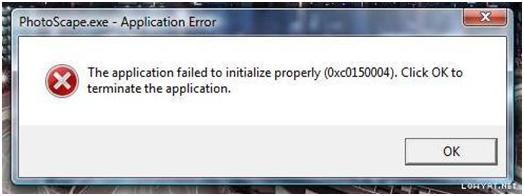Application failed to initialize (0x01500004), click ok to terminate the application

I just didn’t know where I go wrong in installing Photoscape. I was in the middle of installing it yet I an error message appeared. What do I have to do with this massage
Application failed to initialize (0x01500004), click ok to terminate the application.
I tried it to install it several times, yet that message continue to come out.
Can you give me an option for this and be finally able to have it installed?