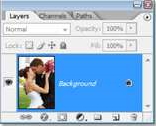Am getting a Fill dialogue while trying to delete a graphic image.

I am getting a Fill dialogue while trying to delete the background of a graphic image using Photoshop.
I am following this procedure:
Open the file in Photoshop àSelect the background using Magic Wand or Quick Selectionà Press Delete.
Am I doing the right thing?
Do I need to change anything? How do I get rid of the message?